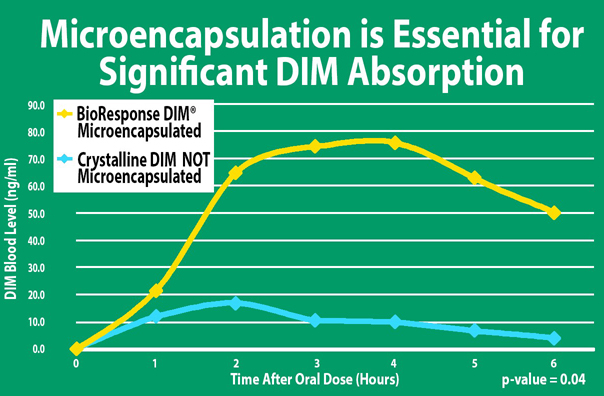What are “cookies”?
“Cookies” are small amounts of data that are stored on your computer. They find their way to your browser via a Web server. They sound friendly and helpful because they are. They flag information about your activity on our web site, items that you have viewed, and products that you have added to your shopping cart. This information facilitates the online ordering process and helps us to improve our site and make it friendlier and easier to use. We never use cookies to save passwords, credit card numbers or other highly confidential or personal information. However, you will need cookies to be turned on and/or your security settings to be set at an acceptable level when you are attempting to complete a purchase.
How do I know if I have cookies enabled?
If you have added an item to your shopping cart and were directed to the “empty cart” page, it is likely that you do not have cookies enabled in your browser. Enabling cookies is simple. Select your browser type for instructions:
Mozilla/Firefox 1.0 or later
Click on Tools at the top of the browser. Select Options and click on the Privacy tab to view Cookie settings. The “Accept cookies from sites” must be checked. Click the “Exceptions” List. If www.BioResponse.com is there, click “remove site” and Firefox should now accept our cookies.
Internet Explorer 6.0 or later
Click on Tools at the top of the browser. Select Internet Options and click on the Privacy tab. Using the slider graphic, set it to Medium. Once you have checked that the correct privacy level is selected, click OK to close and exit the Internet Options menu.
Internet Explorer 5.0
Click on Tools at the top of the browser. Select Internet Options and click on the Security tab. In the white box at the top, there is a blue-green Earth icon. This should be highlighted in blue, if not, click on the icon to highlight it. The section at the bottom of the box will be entitled Security level for this zone. You will see a slider that sets the level of security. To use this site properly, Medium must be selected as the security level. Once you have checked that the correct security level is selected, click OK to close and exit the Internet Options menu.
Netscape Navigator 4.0 or later
Click on the Edit menu at the top of the browser, select Preferences from the drop down menu that appears. From the menu on the left, click on Advanced. You will see a box entitled Cookies. Click in the radio button (small white circle) next to Accept All Cookies. A black dot inside the button indicates that this option is selected. Click OK to close the Preferences menu.
Opera 7.0 or later
Click on the File menu at the top of the browser, select Preferences from the drop down menu that appears. From the menu on the left, click on Privacy. You will see a box entitled Cookies. Click in the checkbox (small white square) next to Enable Cookies. A check indicates that this option is selected. Click OK to close the Preferences menu.
Macintosh Safari
Click on Preferences at the top of the browser. From the Security dialogue box, check the Always radio button (small white circle) next to Accept Cookies (or, if you prefer, select “Only from sites you navigate to”). Exit the Security dialogue box.